Hi Tech Lovers,
Today’s time is the time of the internet and to be online.
So if you are doing any business , getting that business listed on Google Maps is very good for the growth of your business.
So today’s post is totally about this.
Before learning how to add a business on Google Maps, let us know what Google Maps is after all.
What is Google Maps.
Google Maps is a kind of world map which is in digital form. You can also use it on PC and on android mobile through Google maps app.
According to Google , you will be surprised to know that Google Maps has over 1 billion monthly active users.
This simply means that in a month more than one billion people have found a way or a missing place on Google Maps.
So friends, from the information mentioned above, it is proved that nowadays every second person is looking for directions on Google Maps or looking for the location of a business or missing place.
From all these things we come to know that listing your business on Google Maps is not a loss deal. Rather than this your business will grow and grow.
How to add a business on Google Maps
Now I will show you step by step-by-step process of how to add a business on Google Maps. So friends, first of all, you have to open Google Maps.
here, you will have to click on the top left side of the interface of Google Maps. The image shown below will open in front of you.
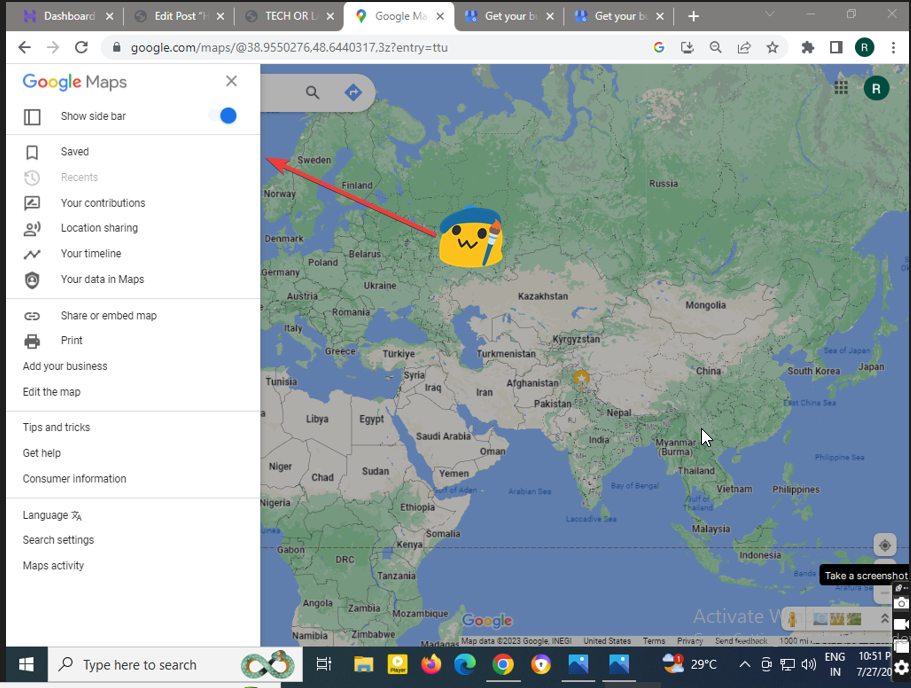
So all Google Maps’s settings will open in front of you.
Step 1 -Here you will see the Add Your Business option. Just click on it. see the image below.
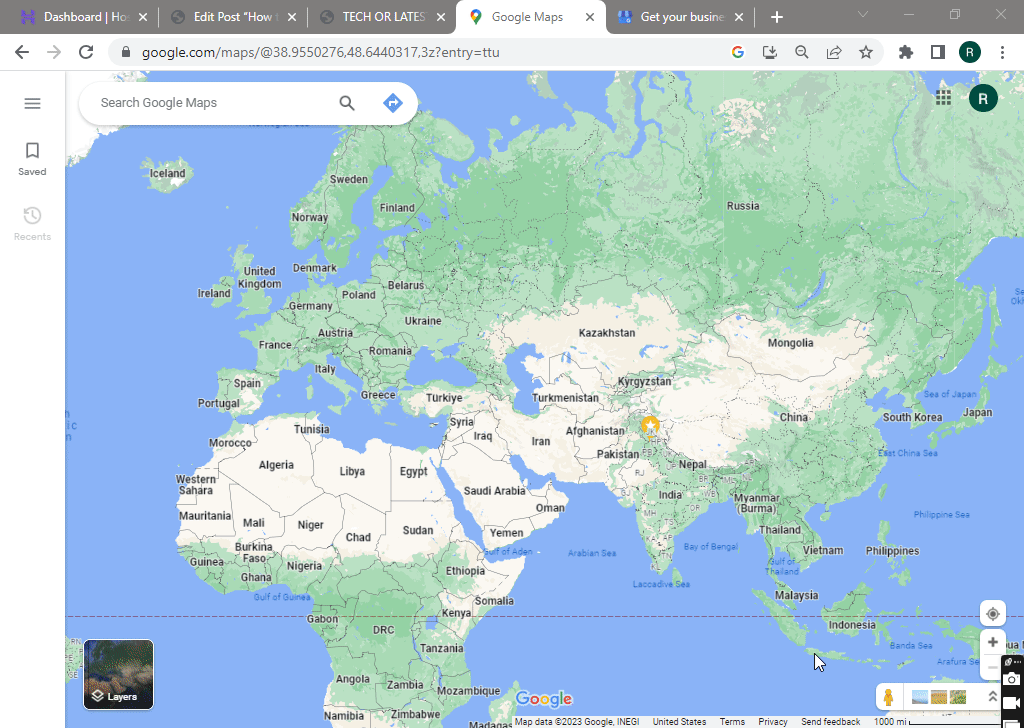
Step 2 After this, you need to add a business profile. see the below screen, here just add the name of your business and category. Now click on the next button.
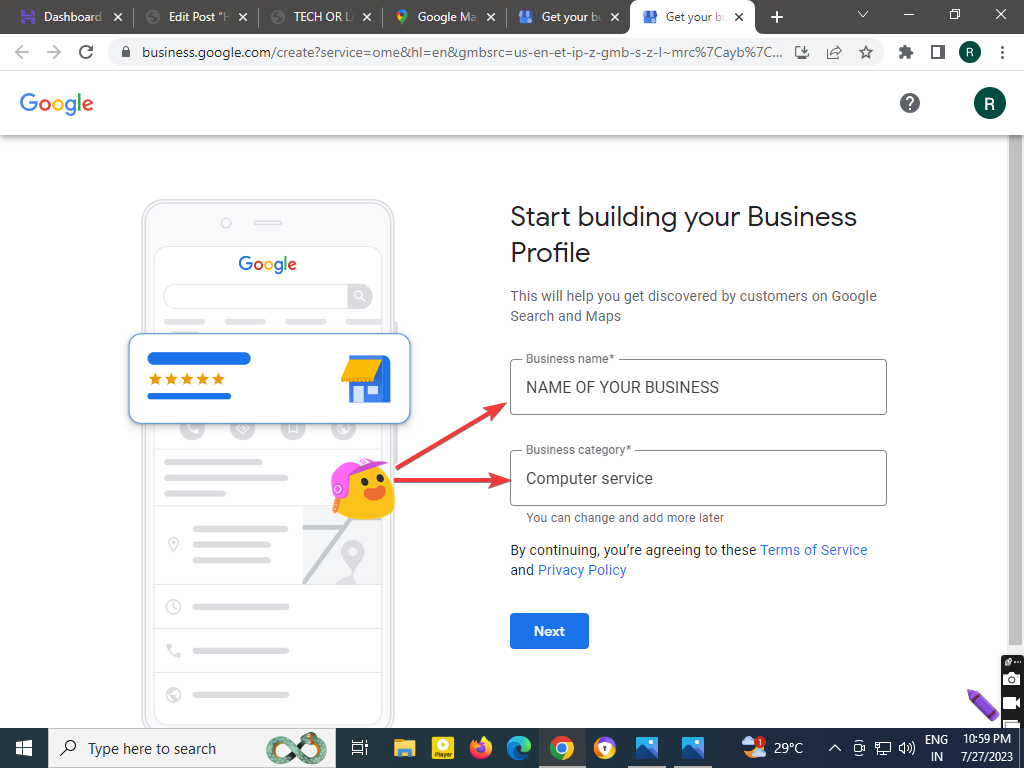
Step 3 Now the page that will open in front of you will be like the image shown below.
This page will provide you the option to set the location of your business or office store on Google Maps.
If you want to add an office location for customers just select the yes radio button and click on next.
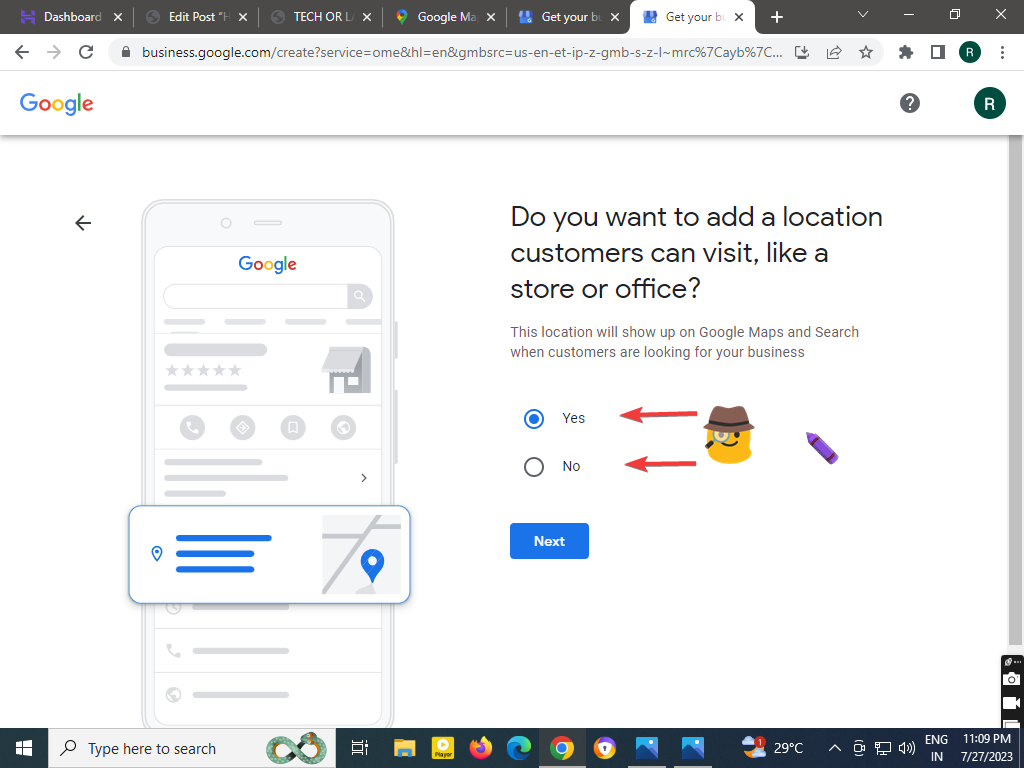
Step 4 After this, on the screen that will open next, there you will have to enter the address of your business.
But friends, enter the address keeping in mind that this address will be visible to the customers on Google.
Therefore, enter the address completely and clearly.
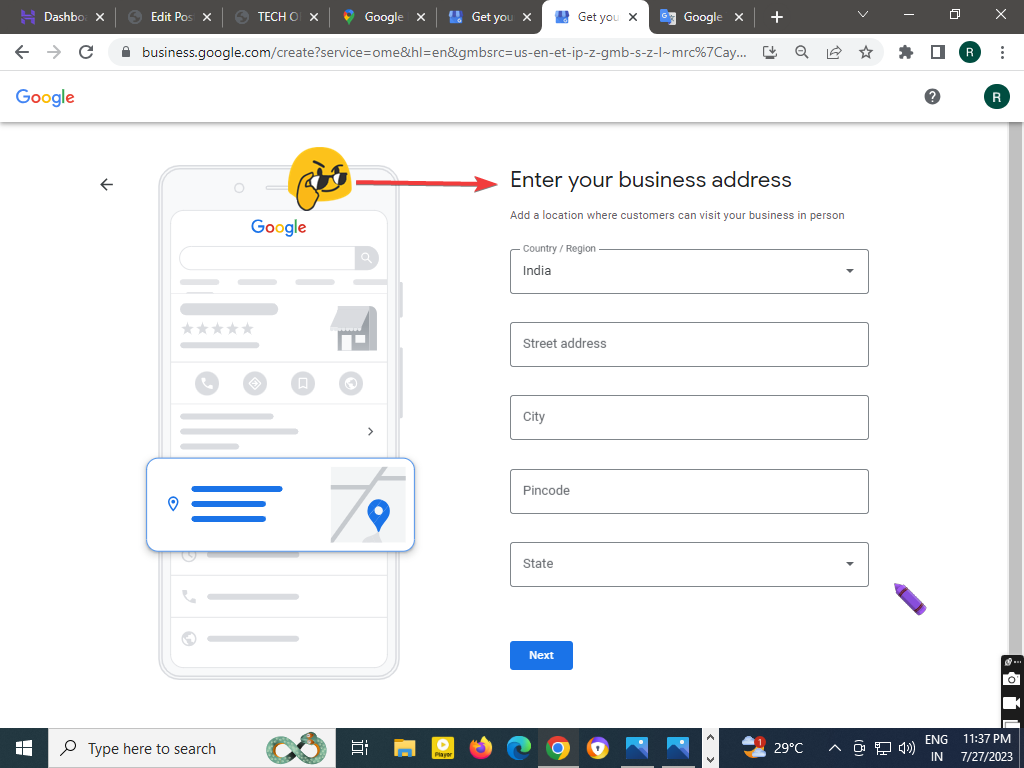
Step 5 Now you need to set your business location on Google Maps. just zoom as much as you want and select a pinpoint of your location on Google Maps.
if you can not find your exact location then just click on Know your location icon. Google Maps will automatically set your business location.
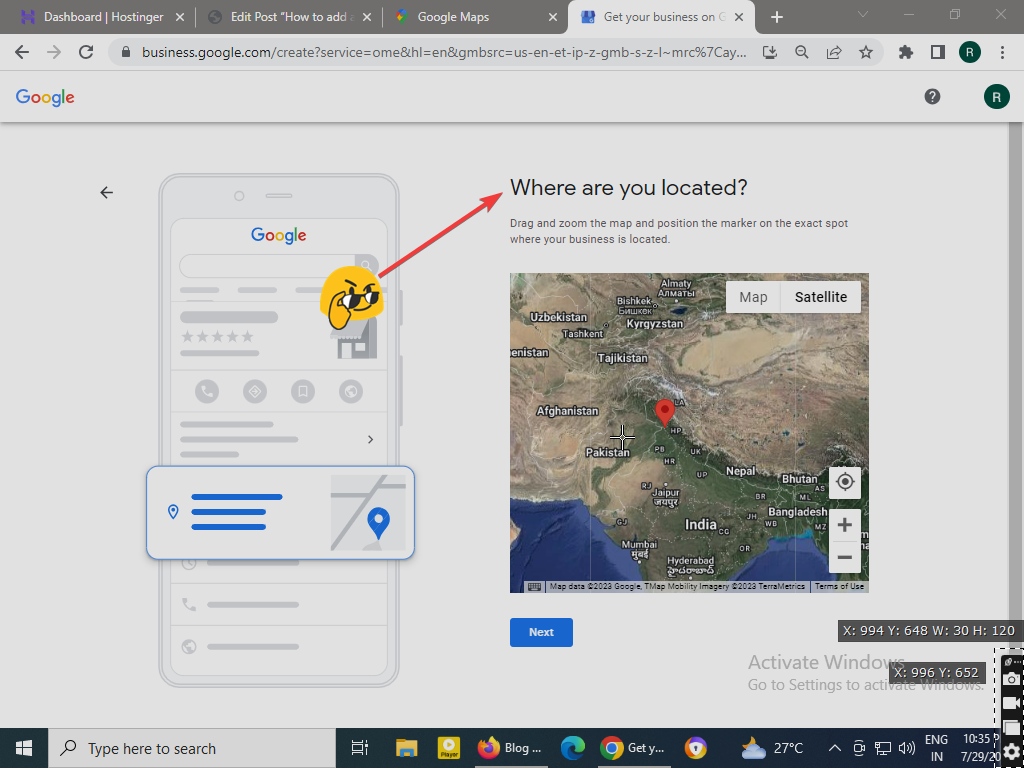
Step 6-friends, now in the interface that will open in front of you, there you will have to enter your business phone number and email ID (if any).
These contact details will be visible to your customers on Google Maps.
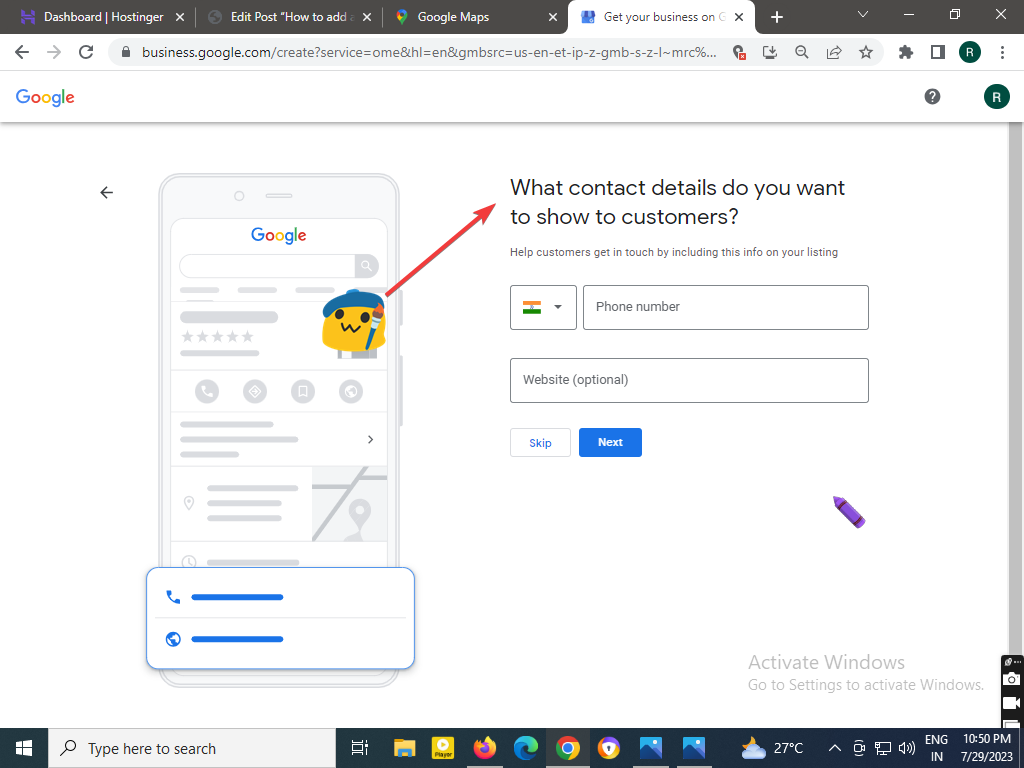
Step 7-After this Google will verify you. if your entered data is correct then your business will be listed on Google Maps.
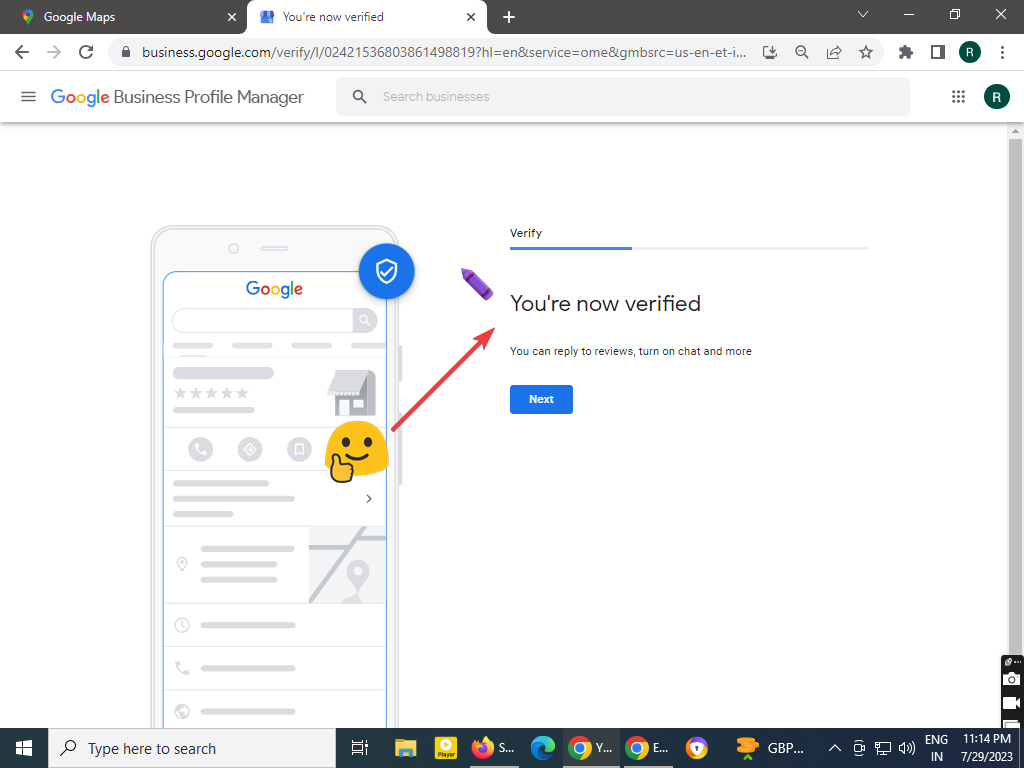
You can also mention the services of your business.
Google Maps also gives you this option.
Step 8. Not only this but if you are not getting the services of your business, then you can also set up custom services.
If you don’t want to do more then you can also skip. see the below image
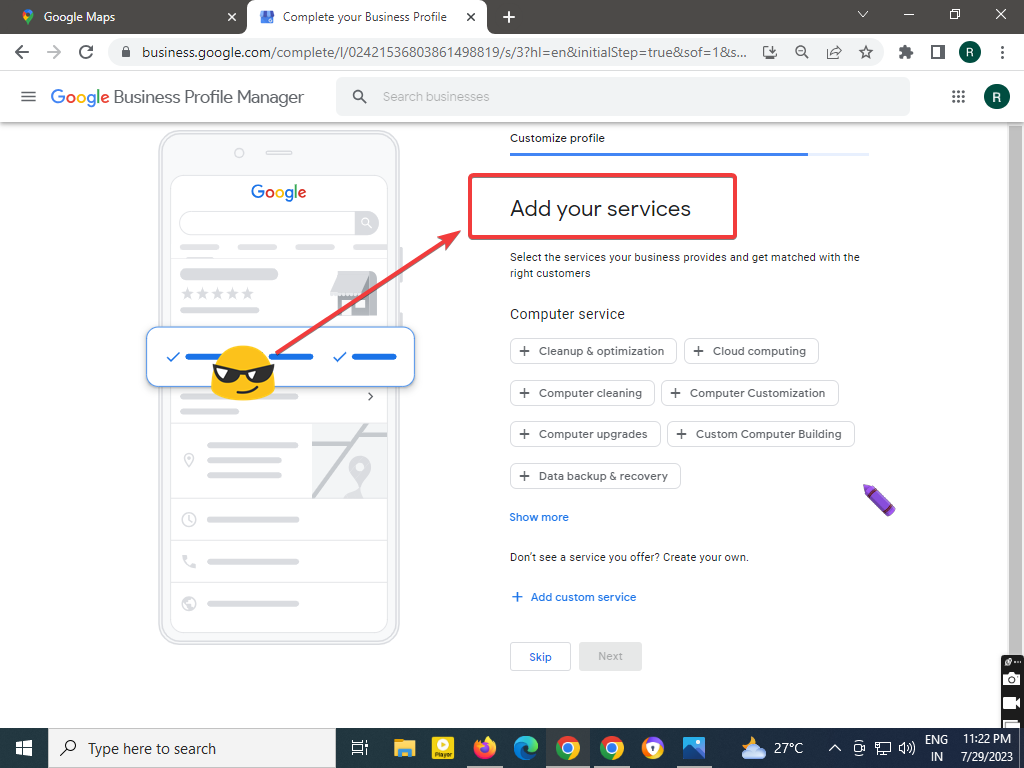
Step 9 On the next page, you have to add a business description….Whatever you want to show customers with your business profile.
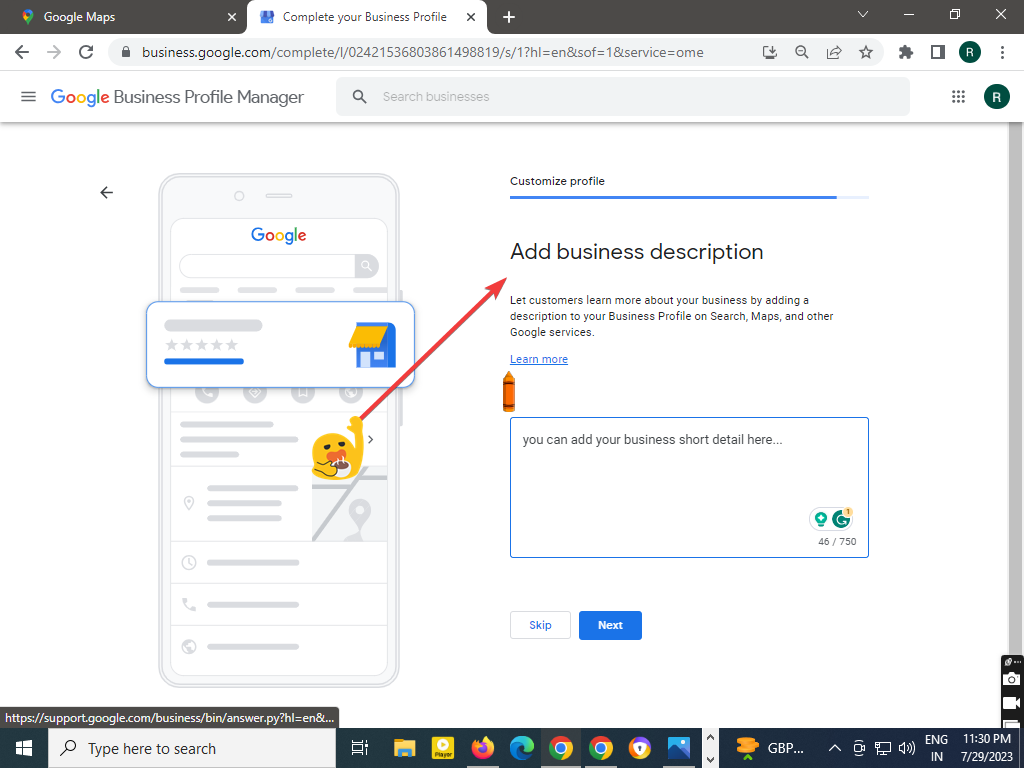
Step 10 -in this step you have to submit Pictures of the inner and outer sides of your business
Whatever you want to show on Google Maps.
You have to upload that.
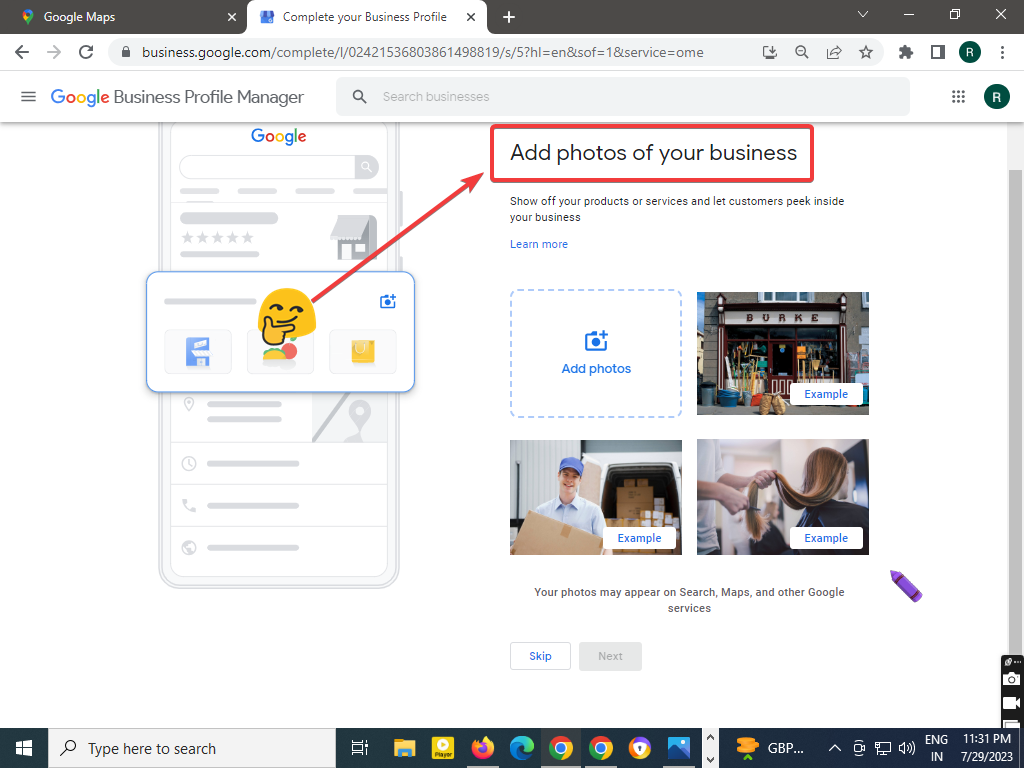
Guys, You probably don’t know that Google
Google Maps gives 20k free credit for business advertising.
You can grab this opportunity.
But for that, you will have to buy an advertisement plan of 20k first.
As soon as you purchase the plan.
Google will also include more credit of 2ok in it.
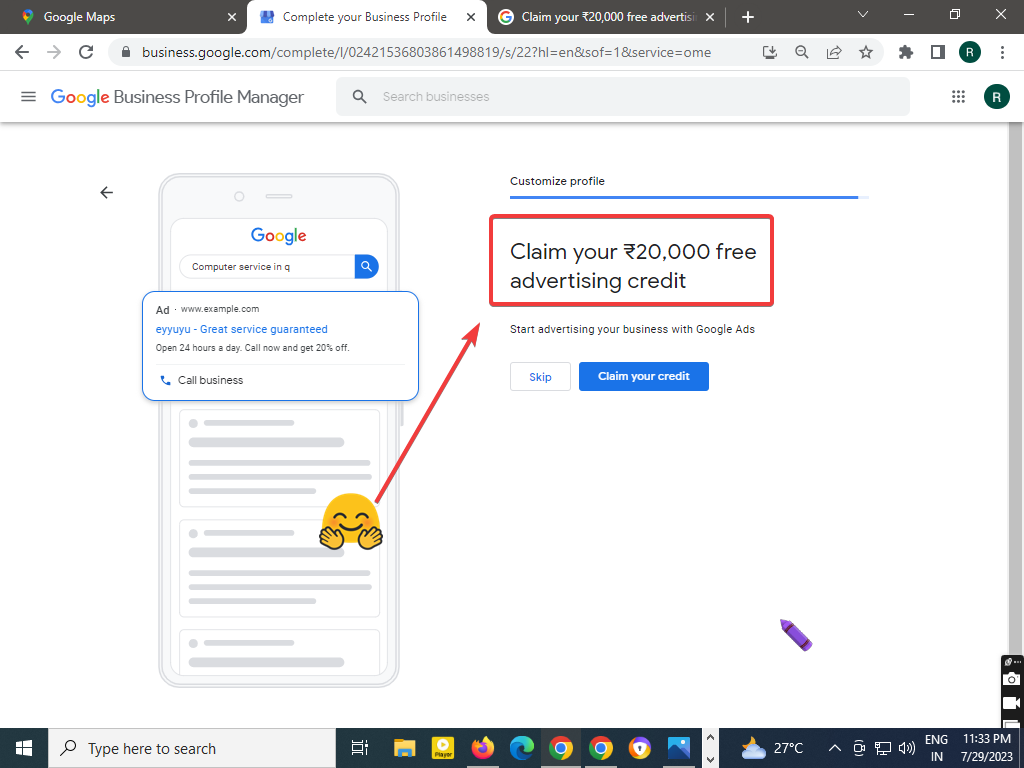
So friends,
Here, the process of bringing your business to Google Maps is almost complete.
You can complete it by clicking on the Continue button.
For your information, let me tell you that Google will verify your business profile.
After this, your business will be set on Google Maps.
So Guys, Now you know How to add a business on Google Maps.
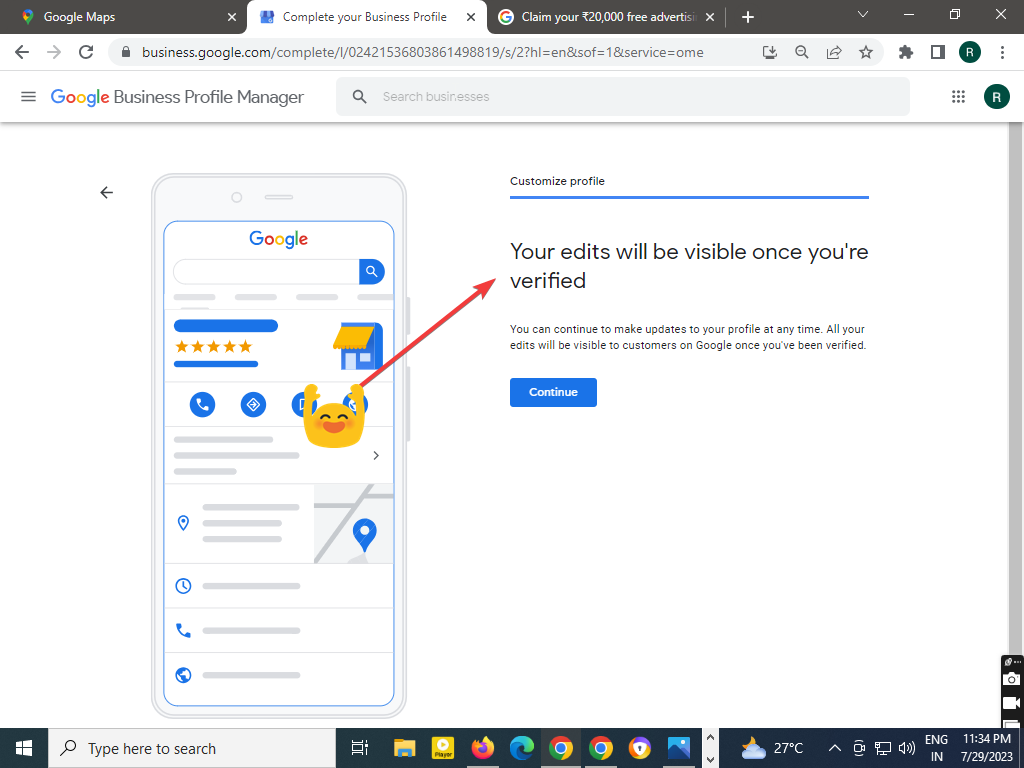
How to remove a business from Google Maps
you can read below steps to learn how to remove a business from Google Maps:
1. Confirm Ownership: first of all check your ownership. If you’re the owner, log in to your Google account. If not, get in touch with the current owner of the business listing.
2. Verify Business Details: Now ensure that all the information about your business on Google Maps is correct and up-to-date.
3. Request Removal: Below are the steps to remove a business from Google.
- first of all, Go to Google Maps and find your business listing.
- Now you have to Click on “Suggest an edit” on the left side.
- Opt for the “Remove this place” option and provide a reason for the removal. Be clear and specific about why it should be removed.
4. Submit Your Request: Just Click the “Submit” button and give Google some time to review your request.
5. Stay Updated: Google will send you email updates regarding the status of your request. Be patient while they process it.
6. Reach Out to Google Support (if Necessary): If your request isn’t resolved, or if you encounter any problems, don’t hesitate to contact Google My Business support for assistance.
Remember that Google normally only deletes listings that violate its policies, such as spammy or fraudulent ones. If your company is real and follows Google’s policies, removal might not be an option, and you might need to concentrate on making your listing more accurate.
Popular FAQ
1. Is it free to add business to Google Maps?
Hey guys,
Listing business on Google Maps is absolutely free.
Google does not take any fee or amount for this, just you have to follow the above settings steps.
But if you want paid advertising for your business, then Google will definitely charge for it.
2. What information do I need to add my business to Google Maps?
If you want to list your business on Google Maps, then you need some important information.
like your
business name,
business address,
business phone number
Business Services
Business Category. etc.
Apart from this, whatever information Google Maps ask while listing the business you will have to submit to Google.
3. How long does it take to add my business to Google Maps?
After submitting your business profile to Google Maps, Google will verify All the data submitted by you.
It may take a few hours or even a few days.
It also depends on whether your business is located in a remote area or not.
Or is your business name similar to someone else’s?
Once completely verified, your business will start showing on Google Maps.
4. How do I verify my business on Google Maps?
Guys
If you have added your business on Google, then now you will need to verify it.
To prove your business ownership You have to verify your business profile with Google.
There are three ways to get a listed business verified.
Phone verification– This verification will be done through the verification code on your mobile number.
Email verification– In this, Google will send the verification code to your email, by submitting which you can get your business verified.
Postcard verification– In this business verification method, Google will send a PIN by post to your address.
Through that pin, you can complete the verification of your business.
5. How do I manage my business on Google Maps?
After adding a business on Google Maps Google will verify your business as soon as possible. then Your business will be set on Google Maps.
After this, you can easily manage your business profile or location on Google Maps.
In this, you can edit business information. You can edit photos and videos.
Also, You can answer the reviews and interact with customers.
Not only this, you can track your business with the help of Google Maps.
6. What are the benefits of adding business to Google Maps?
If seen, there are many advantages of adding business on Google.
But I will count you some of the best and selected benefits.
The biggest advantage of all is that having a business listed on Google Maps will increase the reach of your business.
This reach can also be unlimited.
This will also increase the traffic on your business and its direct impact is going to fall on your sales.
Yes, friends, the sales of your business will increase. And your business will go on growing.
Not only this, friends
With the business listed on Google Maps, you can also check the views of the customers.
You can also interact with them.
This will increase the quality of your services.
7. What if my business doesn’t have a physical location?
Even if your business does not have a physical location, you can still list it on Google Maps.
You can add a virtual business profile by submitting your business website, working hours and contact information, etc.
8. How do I track my business’s performance on Google Maps?
Google Maps provides you with many options to track your business.
I will show you the options one by one…
- Views: This option shows how many people have viewed your business profile on Google Maps.
- Clicks: This shows how many people have clicked on your business profile on Google Maps.
- Directions: This Directions option shows how many people have used Google Maps to get directions to your business.
- Calls: This option shows how many people have called your business from Google Maps.
5. Reviews: This option shows how many reviews your business has received on Google Maps.
So, with these Google Maps options, you can easily track your business’s performance on Google Maps.
Also Read
The Google Store a step-by-step guide to buying products online
Unveiling the Unprecedented Features of Chat GPT: A Breakthrough in AI Communication
Do you know how to use ChatGpt or (ChatGpt sign up)…in 2023
Unlocking YouTube’s Advanced Settings: A Step-by-Step Guide for 2023 and Maximizing Their Power”
I have been surfing online more than three hours lately, yet I never found any
attention-grabbing article like yours. It is lovely worth sufficient
for me. Personally, if all webmasters and bloggers
made just right content material as you probably did, the internet can be much more useful than ever
before.