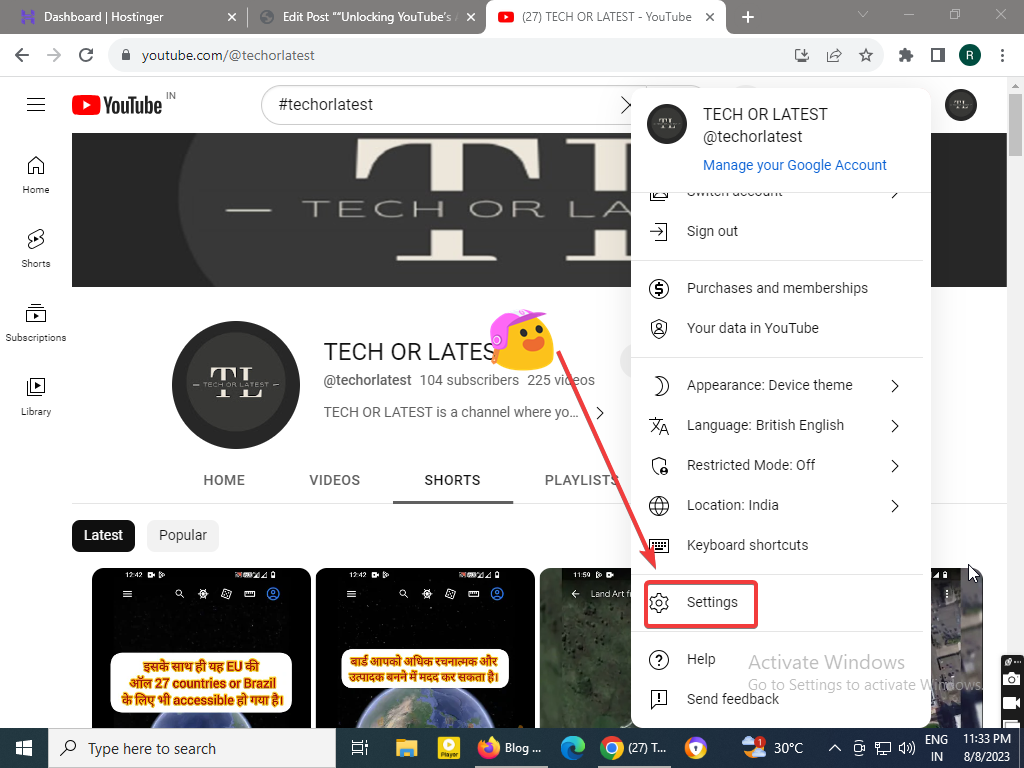YouTube advanced settings
While working on YouTube, you will be comfortable only when you are well aware of all the settings of YouTube if you have complete knowledge of the basic settings of YouTube.
Along with this, you should also have good knowledge of YouTube’s advanced settings.
So now the question arises.
What are YouTube Advanced Settings and why it is important to know about it?
As you know from reading above
YouTube Advanced settings are the settings of YouTube that are completely different from the basic settings.
And which provides options to use such advanced features of YouTube.
With which you can do hidden settings of your channel.
After this, the interface will open in front of you In that, you will see the option of advanced settings.
You have to click on it. (see the image given below).
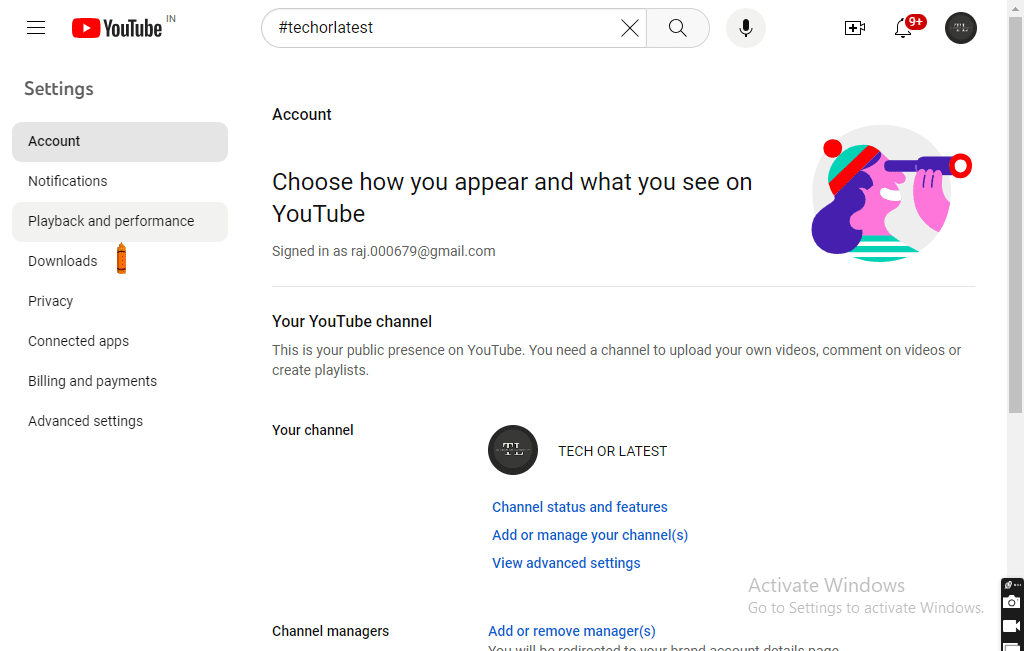
Now all the YouTube advanced settings options will appear in front of you. just like the picture below.
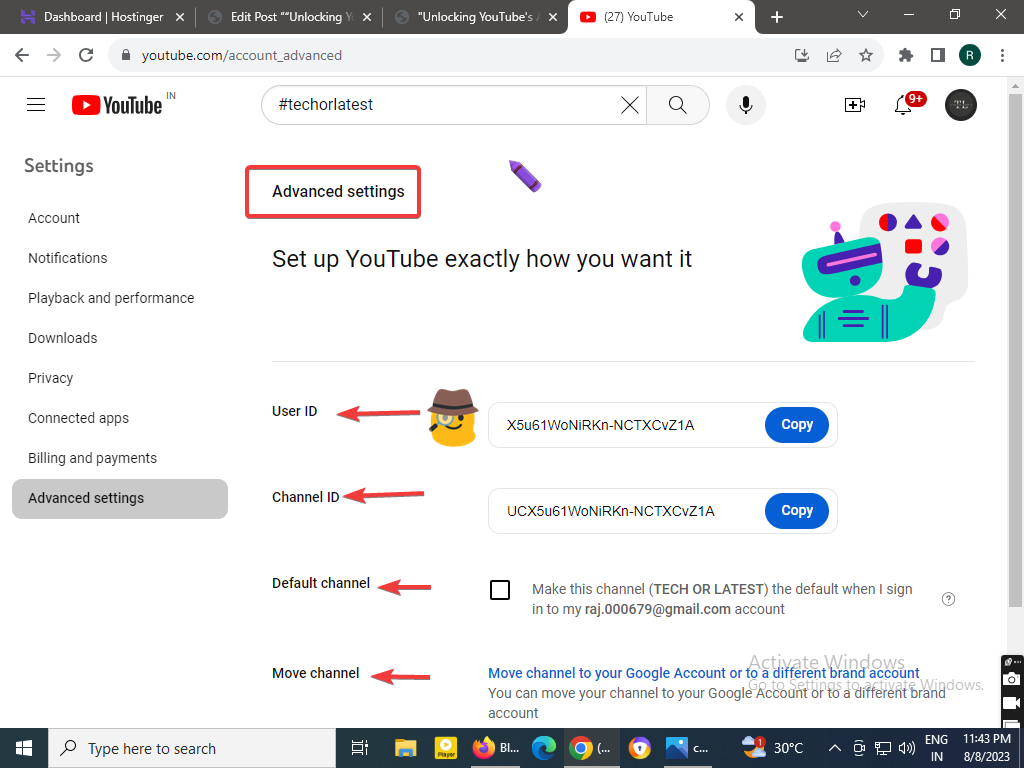
on the above image. You will see all the advanced settings options on YouTube.
These all are known as advanced YouTube settings.
I am going to give you details on these settings one by one …
1. User ID -This advanced setting option shows you a user ID code for your channel. You can also access your channel with this user ID. Just save this code for future use.
2. Channel ID- This also shows you a channel ID code like the user ID option.it is also helpful for accessing and finding your channel.
3. Default Channel -Default channel option – Through this YouTube advanced settings option, you can make your YouTube channel the default channel.
4. Move Channel- This YouTube channel advanced option is amazing friends because it will move your channel to another Gmail account or another brand email ID account.
You would like to use this only whenever you want to sell your channel or want to shift the channel to another new email ID.
So friends, apart from this, if you want to know about YouTube mobile advanced settings, then you can click on the link given below. 👇
YouTube Studio or YouTube advanced settings for mobile
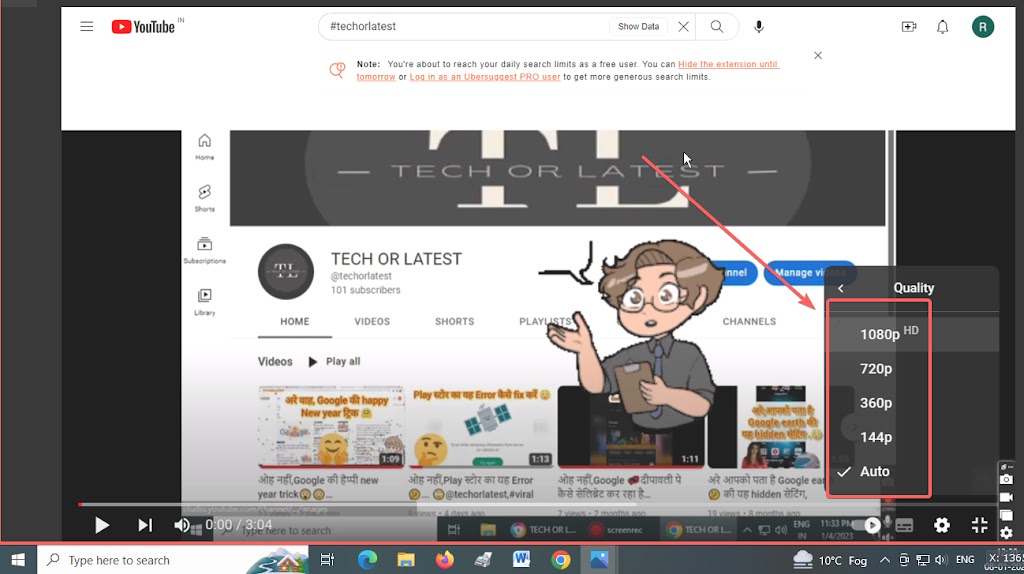
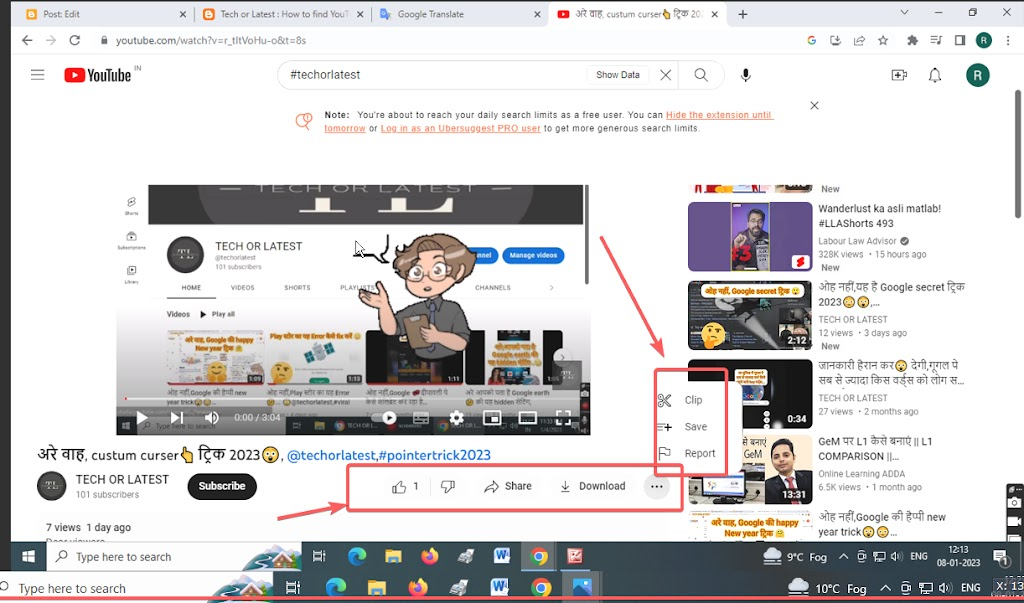
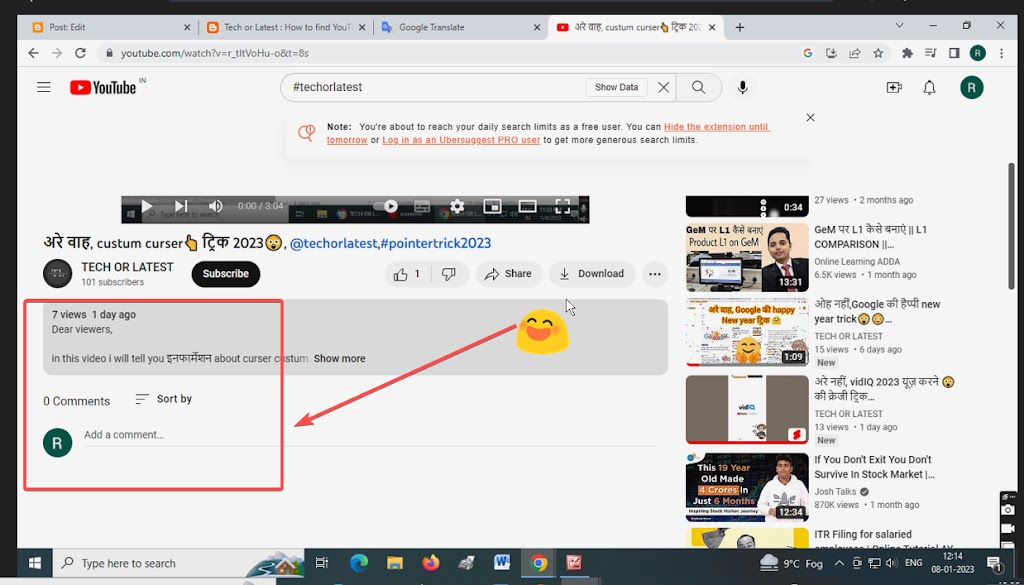
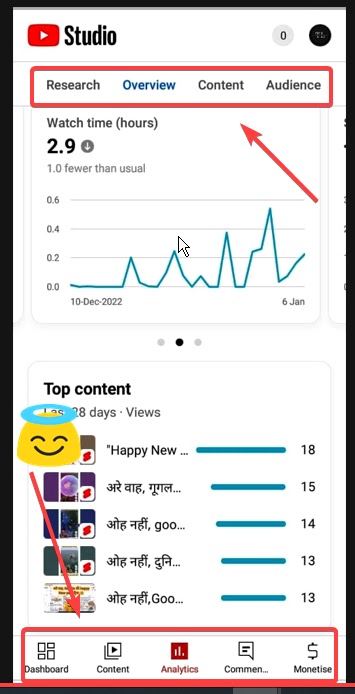
In the YouTube Studio app, Settings like Dashboard, Content, Analytics, Comments, and Money will be visible.
So as you have learned by reading this post, what can the YouTube Advanced Settings option do?
Not only this, YouTube also has similar advanced settings which can be very beneficial for YouTube channel creators.
If you have a YouTube channel then you can also use these advanced settings and make your channel more user-friendly.
Channel status and features
These advanced settings are about Channel status and features.
In this, you can see which options are enabled for your channel.
1. First of all, basic settings related to the channel can be done in it like uploading YouTube videos, creating the playlist, adding new videos to the playlist, etc.
2. After this, in the second intermediate section, uploading videos of more than 15 minutes, custom thumbnails, live streaming features, etc. come.
3. It also has advanced features in which the feature of uploading daily videos and shorts etc. will be seen.
You will also see the option of monetization eligibility in this third option.
If all these three options are enabled for you.
So you understand that you can apply all the above-mentioned options in your channel.
Yes, you will not find all these features enabled in the new YouTube channel.
FAQ
What are YouTube’s advanced settings?
Although friends, you must be using all the basic settings of your YouTube, but there are some advanced settings options in YouTube that are used for some special YouTube work.
These settings are generally not visible to the user. But you can access it anytime.
I have told a lot about YouTube’s advanced settings in this post, you can read the entire post above.
Can I change my YouTube advanced settings at any time?
Yes, you can change easily your YouTube advanced settings at any time. However, some changes, such as verifying your channel, may take some time to process.
As soon as you access YouTube’s advanced settings, you can change anything in it.
What are some tips for using YouTube’s advanced settings effectively?
First of all, before using any YouTube advanced settings option, understand well what it is used for.
Although new options keep coming on YouTube, you have to use only those options that you need.
Because YouTube’s advanced settings are different for YouTube creators and viewers.